Understanding the “Number is Out of Range PDF” Error
The “Number is Out of Range PDF” error occurs when Adobe Acrobat detects structural issues in a PDF, often due to corruption or missing data. This error prevents users from editing, saving, or even opening the PDF, making it essential to address the problem promptly. It is typically caused by corrupted files, improper software installation, or incompatible image formats, and can be resolved through methods like exporting to PostScript or using alternative PDF tools.

What is the “Number is Out of Range PDF” Error?
The “Number is Out of Range PDF” error is an issue that occurs when Adobe Acrobat detects a problem with the PDF file’s internal structure. This error typically appears during operations like saving, editing, or even opening a PDF. It signifies that the PDF file is missing critical data or has become corrupted, making it impossible for Acrobat to process the file correctly. The error is often encountered when trying to save changes, such as adding comments or annotations, and may prevent the PDF from functioning properly. It can also occur when deleting pages or performing other file operations. This issue is not specific to any particular version of Adobe Acrobat and can affect users across different platforms. Resolving the error often requires repairing the PDF or using alternative tools to bypass the corruption.
Why Does the Error Occur?
The “Number is Out of Range PDF” error primarily occurs due to issues with the PDF file’s structure or corruption. This can happen when the PDF is damaged during creation, transfer, or editing. Improper installation of Adobe Acrobat or its components can also trigger the error, as it may lead to incomplete or corrupted file processing. Additionally, the presence of 16-bit images in the PDF, which are not fully supported by Acrobat, can cause this issue. Malware or virus infections that alter the file structure may also result in the error. In some cases, the error arises when trying to perform specific operations, such as adding annotations or deleting pages, if the PDF lacks necessary data or has invalid parameters.
Key Symptoms of the Error
The “Number is Out of Range PDF” error manifests through several noticeable symptoms that disrupt user workflows. One common symptom is the inability to save the PDF document, often accompanied by an error message stating, “The document could not be saved. A number is out of range.” Users may also encounter this error when performing specific actions, such as viewing the PDF, deleting pages, or adding annotations. Additionally, the error can prevent editing or annotating the PDF, rendering it unusable for further modifications. In some cases, the PDF may fail to open entirely, further complicating the situation. These symptoms collectively indicate underlying issues with the PDF’s structure or corruption, necessitating immediate troubleshooting to restore functionality.

Causes of the “Number is Out of Range PDF” Error
The “Number is Out of Range PDF” error stems from issues like corrupted PDF file structures, improper Adobe Acrobat installation, 16-bit images, or malware infections.
Corrupted PDF File Structure
A corrupted PDF file structure is a primary cause of the “Number is Out of Range PDF” error. This occurs when the PDF’s internal data becomes damaged, often due to improper generation or editing. The PDF format is highly complex, with specifications outlined in a 750-page reference document. If a PDF generator or editor deviates from these guidelines, it can result in a corrupt file. Symptoms of corruption range from minor issues, which Acrobat can correct, to severe cases where the file cannot be opened at all. When the PDF structure is compromised, users may encounter error messages like “A number is out of range” during operations such as saving, editing, or deleting pages. To resolve this, exporting the PDF to PostScript and converting it back can often repair the file. Additionally, using alternative PDF tools may bypass the corruption temporarily.
Improper Installation of Adobe Acrobat
Improper installation of Adobe Acrobat can lead to the “Number is Out of Range PDF” error. When Acrobat is not installed correctly, essential system files or components may be missing or corrupted. This can disrupt the program’s ability to process PDFs, resulting in errors during operations like saving or editing. To resolve this, users can try reinstalling Adobe Acrobat. Start by uninstalling the program through the “Add or remove programs” feature in Windows or the equivalent on macOS. Then, download the latest version from Adobe’s official website and follow the installation instructions. Reinstalling ensures that all necessary components are properly set up, which may fix the error. Proper installation is crucial for maintaining the functionality and stability of Adobe Acrobat when working with PDF files.

16-Bit Images in PDF Files
One common cause of the “Number is Out of Range PDF” error is the presence of 16-bit images within the PDF file. Adobe Acrobat may struggle to process these images, especially if they were saved in formats like 16-bit TIFF or PSD. When such images are embedded in a PDF, they can lead to structural inconsistencies that trigger the error. To resolve this, users can open the images in an editing program like Photoshop, convert them to 8-bit depth, and then re-save them before reinserting them into the PDF. Additionally, extracting problematic pages or using alternative PDF tools to recreate the file without the 16-bit images can help eliminate the error. Ensuring all images are in compatible formats before creating or editing a PDF is a preventive measure to avoid this issue. Regularly checking image settings can also help maintain PDF integrity and functionality.
Malware or Virus Infections
Malware or virus infections can severely damage a PDF file, leading to the “Number is Out of Range PDF” error. Viruses often corrupt the internal structure of a PDF, causing Adobe Acrobat to detect inconsistencies and fail to process the file. Symptoms may include error messages during PDF operations or an inability to save or edit the document. To address this, it is crucial to scan the PDF and the system for malware using reliable antivirus software. After removing any detected threats, users can attempt to rebuild the PDF by exporting it to PostScript and converting it back. Additionally, using alternative PDF tools to repair or recreate the file can help resolve the issue. Preventing future infections by avoiding suspicious downloads and regularly scanning files is essential to maintaining PDF integrity and functionality. Prompt action is necessary to restore the PDF’s usability and prevent further damage. Always ensure the PDF is virus-free before attempting any edits or operations. Regular system scans and updated antivirus software are key preventive measures to avoid such errors. By addressing malware issues promptly, users can restore their PDF files and maintain seamless functionality. This approach not only fixes the error but also safeguards against future occurrences.
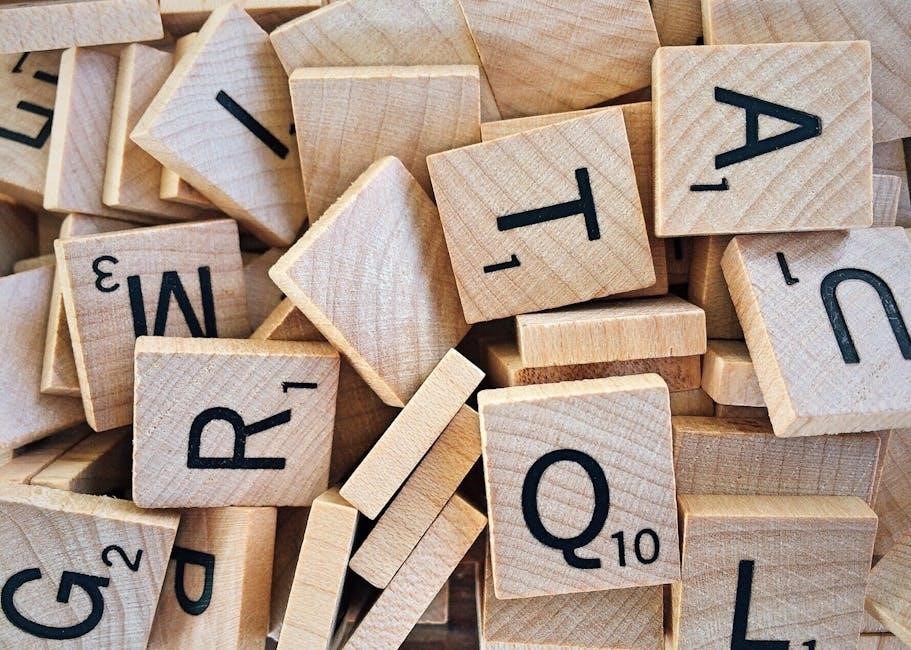
Symptoms of the “Number is Out of Range PDF” Error
The error often manifests as inability to save or edit the PDF, accompanied by error messages during operations, and sometimes prevents the file from opening entirely.
Unable to Save the PDF Document
One common symptom of the “Number is Out of Range PDF” error is the inability to save the PDF document. Users often encounter an error message stating, “The document could not be saved. A number is out of range,” when attempting to save changes. This issue arises due to structural problems within the PDF file, such as missing or corrupted data. The error can occur during simple operations like adding comments, annotations, or page numbers. In some cases, the file may not open at all, further complicating the situation. To resolve this, users can try exporting the PDF to PostScript and converting it back to PDF using tools like Adobe Acrobat Distiller. This process helps repair the file and restore functionality.
Cannot Edit or Annotate the PDF
The “Number is Out of Range PDF” error often prevents users from editing or annotating the document. This occurs when Acrobat detects structural issues in the PDF, such as corrupted data or invalid file parameters. Users may encounter error messages like “A number is out of range” while attempting to add comments, annotations, or other edits. This restriction hinders productivity, especially for users relying on PDFs for collaboration or documentation. The error is frequently linked to damaged or improperly formatted files, which can result from issues like 16-bit images or malware. To resolve this, exporting the PDF to PostScript and converting it back to PDF often restores editing functionality. Ensuring the file’s integrity and using compatible tools are crucial steps in addressing this issue effectively.
Error Messages During PDF Operations
Error messages during PDF operations are a common symptom of the “Number is Out of Range PDF” issue. Users may encounter alerts like “The document could not be saved” or “A number is out of range” while performing tasks such as saving, viewing, or deleting pages. These errors indicate that Acrobat has detected inconsistencies or missing data within the PDF’s structure, making it unable to process the file correctly. Such issues often arise from corrupted or damaged PDF files, which can occur due to improper file generation, malware, or interrupted operations. The error messages typically appear unexpectedly, disrupting workflows and requiring immediate attention to resolve the underlying problem. Addressing these errors involves repairing the PDF or using alternative tools to bypass the corruption.
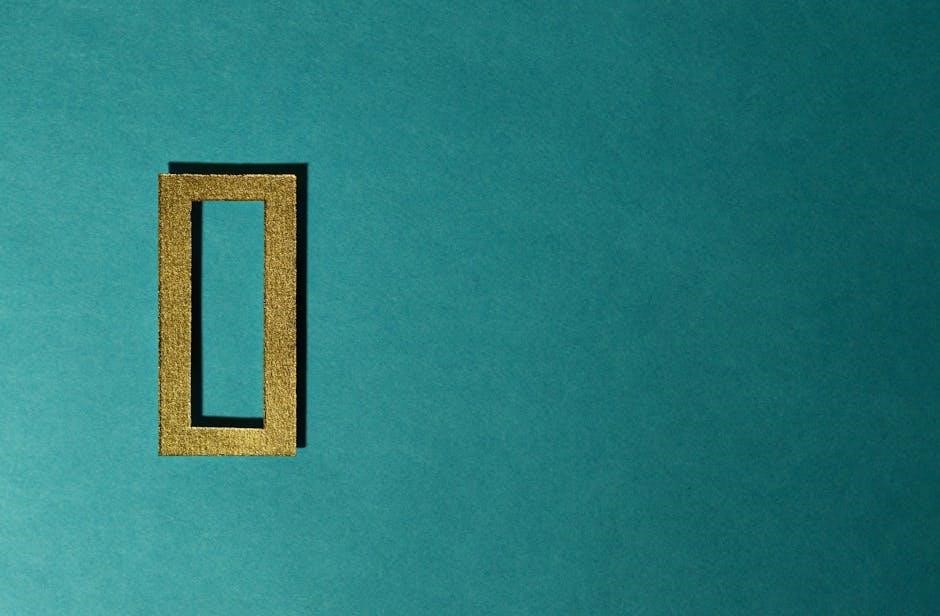
Solutions to Fix the “Number is Out of Range PDF” Error
To fix the “Number is Out of Range PDF” error, try exporting the PDF to PostScript and converting it back. Use alternative tools like Google Chrome’s viewer, reinstall Adobe Acrobat, scan for malware, extract pages to create a new PDF, save under a new name, or repair the damaged file.

Exporting PDF to PostScript and Converting Back
One effective solution is to export the problematic PDF to a PostScript file and then convert it back to PDF. This process helps repair corrupted structures. Open the PDF in Adobe Acrobat, navigate to the Export option, and select PostScript as the format. Save the PostScript file and then use Acrobat Distiller to convert it back to PDF. Ensure the PDF does not contain interactive elements like form fields or multimedia, as they may not function properly after conversion. This method often resolves structural issues causing the error. After conversion, reopen the new PDF to verify if the issue is fixed. If successful, you can proceed with editing or saving the document without further problems.
Using Adobe Acrobat Alternative Tools
Using alternative PDF tools can bypass the “Number is Out of Range” error. Google Chrome’s built-in PDF viewer often handles problematic files more effectively than dedicated software. Additionally, tools like MiniTool PDF Editor provide robust features for viewing, editing, and converting PDFs without encountering structural issues; These alternatives are particularly useful when Adobe Acrobat struggles with corrupted or improperly formatted files. By switching to a reliable third-party editor, users can avoid the error and perform necessary operations smoothly. This approach is ideal for those seeking a quick fix without delving into complex troubleshooting steps.
Reinstalling Adobe Acrobat

Reinstalling Adobe Acrobat can resolve the “Number is Out of Range” error if it stems from improper installation or corruption in the existing software. To do this, uninstall Acrobat via the “Add or remove programs” section in Windows Settings. Once uninstalled, download the latest version from Adobe’s official website and install it manually. This process ensures a clean setup, free from corrupted files or misconfigured settings. After reinstalling, reopen the PDF and attempt the operation that previously caused the error. If the issue persists, other troubleshooting methods may be necessary. This approach is particularly effective for addressing software-related causes of the error, restoring Acrobat’s functionality and allowing users to work with PDFs seamlessly.
Scanning for Malware and Viruses
Malware or viruses can corrupt PDF files and cause the “Number is Out of Range” error. To address this, scan your system for malicious software using reliable antivirus tools. Open Windows Settings, navigate to “Update & Security,” and select “Windows Security.” Choose “Virus & threat protection” and run a full scan. If malware is detected, follow the prompts to remove or quarantine the threats. After scanning, attempt to open or edit the PDF again to see if the error is resolved. If the issue persists, consider using built-in tools like Adobe Acrobat’s repair features or alternative PDF editors. Regular system scans can help prevent future occurrences of this error, ensuring PDF files remain intact and functional. This step is crucial for maintaining both system and file integrity.
Extracting Pages and Creating a New PDF
Extracting pages from a problematic PDF and creating a new file can resolve the “Number is Out of Range” error. Open the PDF in Adobe Acrobat and navigate to the “Organize Pages” tool. Highlight all pages, then click “Extract” and check the option to extract pages as separate files. Save these pages to a new folder. This process isolates damaged or corrupted elements, allowing you to create a new PDF without the error. After extraction, open the new PDF to verify if the issue is resolved. If the error persists, further troubleshooting may be required. This method is effective for identifying and removing problematic sections while preserving the rest of the document. It ensures you can work with a clean, error-free version of your PDF. Regularly saving and backing up files can prevent similar issues in the future.
Saving the PDF Under a New Name
Saving the PDF under a new name is a straightforward solution to resolve the “Number is Out of Range” error. Open the PDF in Adobe Acrobat and navigate to File > Save As. Choose a different name and location for the file, then save it. This method can bypass corrupted data or parameters causing the error. If successful, the new PDF should open and function without issues. This approach is particularly effective when the error occurs during specific operations like adding page numbers or deleting pages. By creating a fresh copy, you avoid potential conflicts with the original file’s structure. If the error persists, further troubleshooting, such as exporting to PostScript or using alternative tools, may be necessary. This simple step can often restore accessibility to your PDF file.
Using Google Chrome’s Built-in PDF Viewer
Google Chrome’s built-in PDF viewer can be a useful alternative for viewing and managing PDFs when encountering the “Number is Out of Range” error. To use this feature, open Chrome and drag and drop the problematic PDF into a new tab. Chrome’s viewer often handles corrupted or problematic PDFs more effectively than dedicated PDF software. This method allows you to view the PDF without relying on Adobe Acrobat, potentially bypassing the error. While it may not resolve the underlying issue, it provides a quick workaround for accessing the content. For editing or saving, you may still need to use other solutions like exporting to PostScript or reinstalling Adobe Acrobat. However, Chrome’s viewer is a convenient tool for temporary access to the PDF’s content.
Repairing Damaged or Corrupted PDF Files
Repairing a damaged or corrupted PDF file is essential to resolve the “Number is Out of Range” error. One effective method is to export the PDF to PostScript using Adobe Acrobat. Open the PDF, navigate to File > Export > PostScript, and save the file. Then, use Acrobat Distiller to convert the PostScript file back to PDF, which can fix structural issues. Additionally, using Google Chrome’s built-in PDF viewer can help bypass the error temporarily. To do this, drag and drop the PDF into a Chrome tab and attempt to view or save it. If the error persists, reinstalling Adobe Acrobat or using alternative PDF editors like MiniTool PDF Editor may resolve the issue. These tools often handle corrupted files more effectively and provide additional repair options.
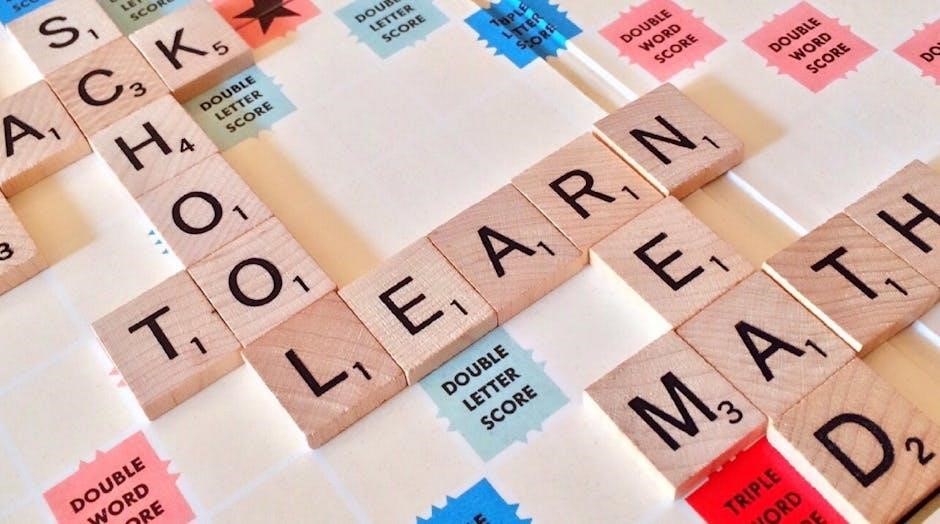
Step-by-Step Guide to Exporting PDF to PostScript
- Open the PDF in Adobe Acrobat.
- Navigate to File > Export > PostScript.
- Save the PostScript file to your desktop.
- Right-click the PostScript file and select Open with Acrobat Distiller.
- Acrobat Distiller will convert the PostScript file back to a PDF.
Opening the PDF in Adobe Acrobat
To begin resolving the “Number is Out of Range PDF” error, open the problematic PDF in Adobe Acrobat. Launch Adobe Acrobat, select File > Open, and choose the PDF file from your location. Once opened, Acrobat will automatically detect structural issues. If the PDF is damaged or corrupted, Acrobat may display error messages or fail to load certain elements. Ensure your Adobe Acrobat is up-to-date, as outdated versions may not handle PDF structures effectively. If the PDF fails to open, consider using alternative PDF viewers like Google Chrome or specialized tools to bypass the corruption temporarily. This step is essential for diagnosing and addressing the root cause of the error, whether it’s due to improper installation, malware, or file corruption.
Navigating to the Export Option
To navigate to the export option in Adobe Acrobat, start by opening the affected PDF file. Once the file is open, click on the File menu located at the top-left corner of the Acrobat window. From the dropdown menu, select Export. This will open a sub-menu with various export options. Choose PostScript from the list of available formats. Alternatively, you can access the export option by navigating to Tools > Export PDF > More Formats > PostScript. This process allows you to convert the PDF into a PostScript file, which can then be processed using Acrobat Distiller to resolve the “Number is Out of Range” error. Ensure you select the correct settings before proceeding with the export.
Selecting PostScript as the Export Format
After accessing the export option, select PostScript as the desired format. In the Save As dialog box, choose a location and enter a new file name to avoid overwriting the original. Click Save to export the PDF as a PostScript file. This step is crucial for resolving the “Number is Out of Range” error, as it allows Acrobat Distiller to process and correct the file structure. Note that interactive elements like form fields or multimedia may not transfer correctly, so ensure your PDF does not contain such features before proceeding. Once the PostScript file is created, it can be converted back to a PDF using Acrobat Distiller, effectively addressing the error and restoring file functionality. This method is a common solution for structural issues in PDF files.
Saving the PostScript File
Once you’ve selected PostScript as the export format, choose a location to save the file. Enter a unique name to avoid overwriting the original PDF. Click Save to export the PDF as a PostScript file. Ensure the file is saved in a location you can easily access later, such as your desktop or documents folder. The PostScript file will retain the structural data of your PDF, allowing Acrobat Distiller to process and correct it. Note that this step does not fix the error itself but prepares the file for conversion back to PDF. After saving, proceed to the next step of converting the PostScript file to a repaired PDF using Acrobat Distiller. This process is essential for resolving the “Number is Out of Range” error and restoring your PDF’s functionality.
Converting PostScript to PDF Using Acrobat Distiller
Navigate to the folder where your PostScript file is saved. Right-click the file and select Open with Acrobat Distiller. This will launch the Distiller tool, which processes the PostScript file and converts it back into a PDF. During conversion, Distiller automatically repairs corrupted elements and ensures the PDF structure is valid. Once the process is complete, the new PDF will be saved in the same folder. Open the newly created PDF in Adobe Acrobat to verify if the “Number is Out of Range” error has been resolved. This step is crucial for restoring the PDF’s functionality and ensuring it can be edited or saved without issues.

Preventing Future “Number is Out of Range PDF” Errors
Regularly update Adobe Acrobat to fix bugs and improve stability. Use reliable PDF editors to avoid corruption and ensure file integrity. Scan files for malware before opening to prevent infections and maintain the health of your PDF documents.
Regularly Updating Adobe Acrobat
Keeping Adobe Acrobat updated is crucial for preventing the “Number is Out of Range PDF” error. Updates often include bug fixes, security patches, and performance improvements that address known issues causing such errors. Outdated software may lack necessary corrections for handling complex PDF structures, leading to errors during editing or saving. To update, go to Help > Check for Updates in Acrobat. Ensure automatic updates are enabled to maintain the latest version. A newer version may resolve compatibility issues with specific PDF features or third-party tools, reducing the risk of encountering this error. Regular updates also enhance overall stability and reliability when working with PDF files.
Using Reliable PDF Editors
Using reliable PDF editors is a proactive way to avoid the “Number is Out of Range PDF” error. Tools like MiniTool PDF Editor offer robust features for editing, annotating, and managing PDFs without encountering structural issues. These editors are designed to handle complex PDF operations smoothly, reducing the risk of errors. They often include features like PDF recovery, compression, and conversion, which help maintain file integrity. By switching to a trusted alternative, users can bypass limitations in Adobe Acrobat and ensure seamless PDF processing. Reliable editors also provide better compatibility with various PDF formats, minimizing the chances of encountering such errors. This approach not only resolves existing issues but also prevents future occurrences, ensuring a stable workflow when working with PDFs.
Scanning Files for Malware Before Opening
Scanning PDF files for malware before opening them is a crucial preventive measure to avoid the “Number is Out of Range PDF” error. Malware or viruses can corrupt PDF files, leading to structural issues that trigger this error. To ensure safety, use reliable antivirus software to scan all incoming PDF files. Built-in tools like Windows Security or third-party antivirus programs can detect and remove malicious content. Regular scans help maintain file integrity and prevent errors caused by infected documents. By incorporating this practice into your workflow, you can significantly reduce the risk of encountering PDF errors and maintain smooth document processing. Always prioritize file security to avoid potential issues with PDF functionality and ensure error-free operations.
The “Number is Out of Range PDF” error is a manageable issue with effective solutions like exporting to PostScript or using alternative tools. Prioritizing PDF integrity ensures smooth operations and prevents future errors.
To resolve the “Number is Out of Range PDF” error, several effective solutions exist. Exporting the PDF to PostScript and converting it back using Acrobat Distiller often fixes structural issues. Using alternative PDF tools like MiniTool PDF Editor can bypass the error. Reinstalling Adobe Acrobat ensures proper software functionality. Scanning for malware and repairing corrupted files addresses underlying damage. Extracting pages and creating a new PDF eliminates problematic elements. Saving the PDF under a new name or using Google Chrome’s built-in viewer can also resolve the issue. These methods target the root causes, such as corruption or installation problems, ensuring the PDF becomes accessible and editable again.
Importance of Maintaining PDF File Integrity
Maintaining PDF file integrity is crucial for ensuring reliability and accessibility. Corrupted or damaged PDFs can lead to data loss, security risks, and operational disruptions. Regular updates to Adobe Acrobat and using trusted PDF editors help prevent structural issues. Scanning files for malware before opening safeguards against potential damage. Properly managing PDFs ensures they remain editable, shareable, and secure. By addressing errors like “Number is Out of Range” promptly, users can avoid prolonged downtime and data integrity issues. Implementing preventive measures, such as saving files under new names or using alternative viewers, further enhances PDF stability. Consistent maintenance ensures smooth functionality across all PDF operations, making it essential for both personal and professional use.

Leave a Reply
You must be logged in to post a comment.